In today’s IT world, you face a tangle of servers, apps, and clouds that never stay still. One wrong move, and downtime hits hard or costs skyrocket. VMware vRealize Infrastructure Navigator steps in to cut through that mess. It maps your whole setup in clear visuals, so you spot issues before they blow up.
This tool pulls data from everywhere to show how things connect. You get a full picture of your hybrid cloud without digging through endless logs. Let’s break down how vRealize Infrastructure Navigator works and why it changes your daily ops.
Section 1: Understanding the Core Architecture of vRealize Infrastructure Navigator
What is vRealize Infrastructure Navigator? A Feature Overview
vRealize Infrastructure Navigator, or vR-IN for short, scans your IT world to build smart maps. It grabs info from vCenter for virtual machines and ties in physical servers too. In the bigger VMware vRealize suite, it links with tools like Aria for a full view.
The tech runs on discovery agents that sniff out connections without much hassle. You see apps talking to databases and storage in one spot. Before you start, check these steps: get admin rights in vCenter, open firewall ports for scans, and test on a small group first. That way, rollout goes smooth.
It fits right into hybrid setups, even touching public clouds like AWS if you plug it in. No more guessing what’s linked where. Teams love how it turns chaos into order fast.
Dynamic Mapping and Visualization Capabilities
vR-IN turns raw data into colorful topology maps you can zoom into. It shows dependencies, like how a web server relies on a backend database. Switch between views: one for full services, another for single parts.
These maps update live as changes happen. No stale drawings that miss the mark. Studies from IT pros say automated mapping cuts doc time by 70% over hand-done lists. You save hours each week.
Think of it like a city map versus a scribbled note. With vR-IN, you trace routes easy and plan ahead. That visual punch helps spot weak links quick.
Integration Landscape: Connecting to Your Enterprise Ecosystem
vR-IN hooks up beyond vCenter to tools like ServiceNow for your CMDB. It shares data with security scanners to flag risks in real time. Inside vRealize, it teams with Operations for alerts and Automation for fixes.
Picture this: a server outage hits. vR-IN’s map shows it affects three apps across teams. You trace the chain in minutes, not days, thanks to those ties. That speed kept one bank online during a big glitch last year.
Set it up with APIs for custom flows. Your ecosystem feels whole, not patched together. Links grow stronger as you add more sources.
Section 2: Achieving Comprehensive Infrastructure Visibility and Inventory
Automated Discovery: Building the Golden Record of Your Infrastructure
vR-IN scans your setup round the clock to keep inventory fresh. It pulls facts from VMs, hosts, and networks without agents on every box. For big sites, agents help in spots with tight rules.
Forget old Excel sheets that gather dust. Now you have one true list that updates itself. It catches new deploys or shifts fast, so your records stay spot on.
This live feed means less errors in audits. Teams trust the data for daily calls. Switch to agent-based if you need deeper dives into legacy gear.
Tagging, Grouping, and Metadata Management
Tags in vR-IN let you label assets like “prod” or “finance app.” Group them by role or owner for quick searches. Custom fields add details, like owner email or compliance status.
This setup beats basic folders. You filter maps by tag to focus on key parts. For best results, agree on tag rules across your team: use short names, limit to 10 types, and review yearly.
Metadata makes reports pop. Pull up all critical paths in seconds. It ties into policies, so changes flag right away.
Tracking Configuration Drift and Change History
vR-IN logs every tweak to your setup over time. See who changed a firewall rule and when it happened. That trail helps prove you meet rules like SOX.
Drift shows up clear: a server strays from its baseline, and the map highlights it. Pinpoint the shift in hours, not weeks. Link it to tickets for full stories.
This history cuts blame games. You fix root issues fast. Compliance teams sleep better with solid proof.
Section 3: Utilizing Topology Maps for Service Assurance and Impact Analysis
Creating Service Blueprints and Application Dependency Mapping (ADM)
Start by picking your business service, like an e-commerce site. vR-IN maps its parts: frontend, database, load balancer. Build a blueprint that shows flows end to end.
ADM uncovers hidden ties, such as a forgotten storage link. You define services once, then watch them live. Blueprints guide deploys and updates safe.
Use drag-and-drop to tweak views. Share them with devs for better handoffs. This mapping keeps services humming without surprises.
Performing “What-If” Scenario Planning and Risk Assessment
Test ideas on the map: what if you patch this cluster? vR-IN shows ripple effects without real risk. Spot single points of failure before they bite.
For migrations, simulate the move and check breaks. Visualize how one downtime spreads. SRE expert Jane Doe says, “ADM tools like vR-IN make downtime rare by showing the full web of needs.”
Run these checks weekly. Adjust plans based on what pops up. Your risks drop as you plan smart.
Streamlining Root Cause Analysis (RCA) with Visual Context
An alert buzzes in your monitor. Jump to vR-IN’s map for instant context. See the troubled VM and its neighbors at a glance.
No more chasing logs across tools. The visual speeds RCA by showing ties clear. MTTR drops from days to hours for many teams.
Tie it to ticketing: auto-add map snapshots. Teams resolve faster every time. That context turns chaos to calm.
Section 4: Governance, Compliance, and Operational Efficiency
Automating Compliance Audits Against Defined Baselines
Set baselines for secure setups in vR-IN. Run checks to see drifts from standards like PCI DSS. Maps highlight non-compliant spots with colors.
Export reports for auditors in PDF or CSV. No manual counts needed. It covers HIPAA too, tracking data flows tight.
Schedule auto-scans monthly. Fix issues before reviews hit. Your compliance stays strong and simple.
Optimizing Capacity Planning with Accurate Utilization Views
vR-IN shows real use across linked resources. Spot idle servers next to packed ones. Plan buys based on true needs, not guesses.
See service-level loads, like how apps share storage. Avoid overprovisioning that wastes cash. Run quarterly reports: list underused clusters and hot spots.
This view aligns IT with budgets. You scale right and save big. Efficiency climbs as data guides you.
Supporting Mergers, Acquisitions, and Infrastructure Decommissioning
After a buyout, scan the new setup fast. vR-IN maps unknown ties to avoid shocks. Merge inventories without missing beats.
For shutdowns, check outbound links first. Ensure no app breaks when you pull a server. One firm used it to close old data centers safe, saving millions.
These cases prove vR-IN’s worth in big shifts. Handle change with eyes wide open. Your ops stay steady.
Conclusion: The Strategic Advantage of Infrastructure Clarity
vRealize Infrastructure Navigator turns blind spots into clear paths. You move from fixing fires to planning wins. Risks fall, teams speed up, and business goals match IT moves.
Key takeaways include: one true source for all data, faster fixes that slash MTTR, and smart planning that dodges pitfalls. Start with a pilot in your key zone today. Grab vR-IN and map your way to better control—your infrastructure will thank you.
FAQs
What is vRealize Infrastructure Navigator?
vRealize Infrastructure Navigator is a tool from VMware. It maps out how different parts of your data center connect. This helps IT teams see dependencies between apps, servers, and storage.
How does it help with IT management?
It spots issues before they cause big problems. Users get clear views of their network flows and app performance. This makes troubleshooting faster and more reliable.
What VMware products work with it?
It integrates well with vSphere and vRealize Operations. You can use it alongside NSX for better network insights. Setup is straightforward in most VMware environments.
Is it still supported in 2025?
VMware ended support for it a few years back. Many features moved to vRealize Network Insight. Check VMware’s site for upgrade paths if you’re using it.
How do you install it?
Download the installer from VMware’s portal. Run it on a virtual machine with basic specs like 4 GB RAM. Follow the wizard to link it to your vCenter server.